
Footsteps is a system at Kokoro that plays footstep sounds as you walk. The system plays different sounds depending on the surface you are walking over and the type of footwear you are wearing!
Use the HUD to configure timings to match up with your walking and running animations. Additionally, use the HUD to mute Footsteps.
Accessing the HUD
 ->
->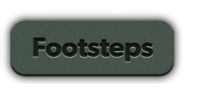
Click the Kokoro HUD (Upper left), then choose Footsteps
Adjusting your timings
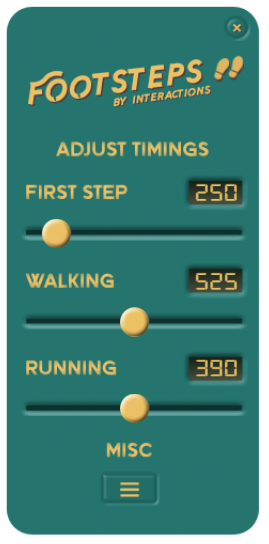
The Footsteps HUD
Click and drag the sliders to adjust footstep timings to match your AO. Timings are displayed in milliseconds (ms)
First Step: The time between you pressing forward and your avatar taking its first step.
Walking: The time between each step whilst your avatar is walking.
Running: The time between each step whilst your avatar is running.
Feel free to experiment, you can reset your timings at any time ( Misc ☰ -> ⟲ Reset).
Tip: You can also enter a precise value by clicking on the digits.
Automatic Footwear Recognition
Footsteps will automatically detect the type of footwear you are wearing and play sounds appropriate for your choice of footwear.
Important: Footsteps looks for attachments worn on Left Foot and Right Foot attachment slots only. Make sure when you attach your shoes that they are worn on Left Foot or Right Foot.
Footsteps looks for phrases in the name and description fields of your attachments. If either field contains a phrase, they will be matched to a type of Footwear. If footsteps does not detect your shoes, try adding one of the following phrases to the objects description:
Heels
heel, pump, stiletto
Sneakers
sneaker, uwabaki, trainer, chuck, sports shoe
Shoes
loafer, mary jane
Socks
sock, stocking
We aim to add more recognised phrases and footwear types over time.
Mute Footsteps
It is possible to mute both walking and running sounds in footsteps. To do this, click the digits next to either 'Walking' or 'Running' and enter 'off' in the textbox.
Advanced
Footsteps can display useful information including the type of Footwear it has detected along with the attachment, the material it thinks you are standing on and other information. To view this information go to Misc ☰ -> ☰ Status Info


Recommended Comments
There are no comments to display.
Create an account or sign in to comment
You need to be a member in order to leave a comment
Create an account
Sign up for a new account in our community. It's easy!
Register a new accountSign in
Already have an account? Sign in here.
Sign In Now